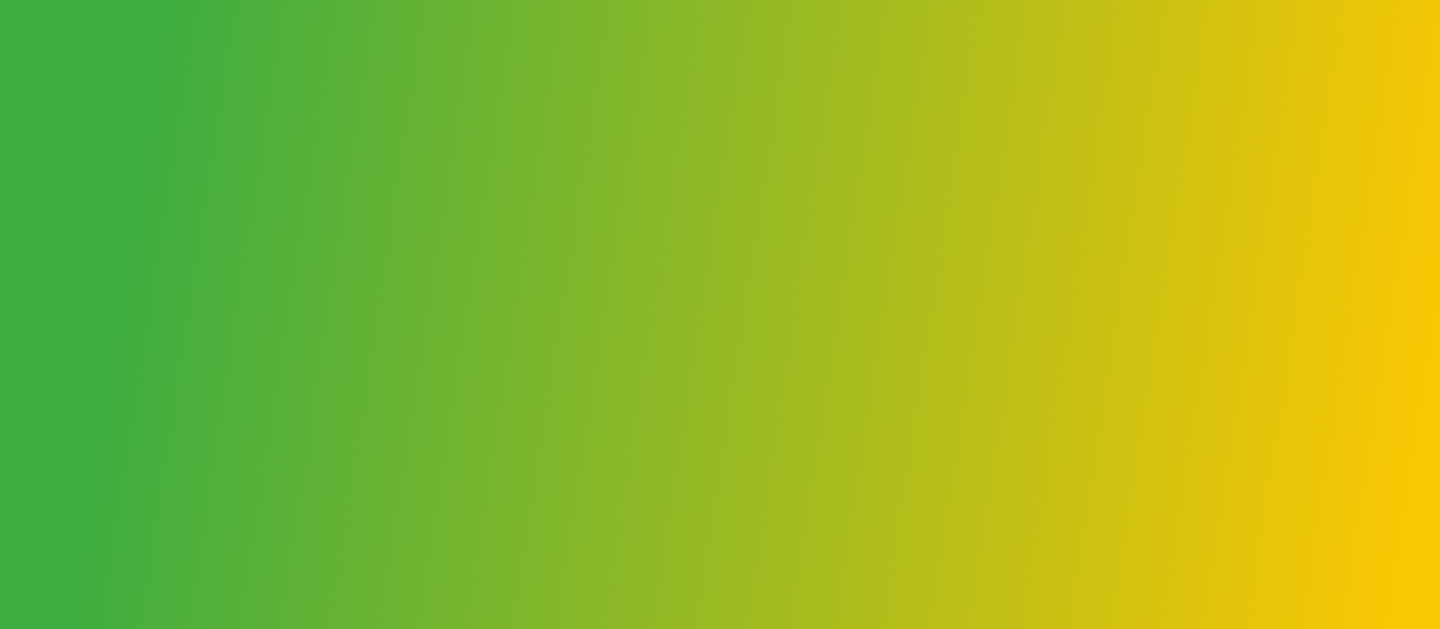
Sync your credentials to your mobile device with the KryptPass extension
Syncing previously saved credentials to the KryptPass mobile app takes just a few minutes. Simply download the KryptPass browser extension using the download button above and follow the instructions below. If you need help exporting credentials from another service, select the "Need more help" link below.
Need more help?

1. Download KryptPass Extension
Download the extension by clicking the "download" button above.

4. Options - add new device
Open the KryptPass mobile app and select the "options" button and select "add new device"

2. Add device with the QR code
Locate the QR code from the recovery kit you downloaded when creating your KryptPass account or by accessing the mobile app -> select options -> add device

5. Scan QR-code
Once your QR code appears, hold it up to your computer's camera if you selected "scan with camera".

3. Scan with camera
Select scan with camera option or screengrab from desktop if your recovery kit is located on your desktop.

6. Options - Import passwords
Input your master password to login then open the extension -> options -> import passwords and complete the onboarding process. Once synced, your credentials will appear in your mobile app.
